Domestic Refunds via PayMyTuition
The Interac e-transfer email containing the refund instructions from PayMyTuition will be sent to your myTRU email.
Reminder
In case you are locked out of your student account, it is a good idea to forward your myTRU email to a personal email, so that you can still view payment emails.
Processing Times
Refunds typically take between 4 to 6 weeks to process from the time you withdraw from a class or submit your refund request for processing. Within 2 to 6 business days from the time your refund has been processed, you will receive automated emails confirming your refund and required next steps.
Refunds through PayMyTuition
Thompson Rivers University has partnered with PayMyTuition for domestic student refund processing. PayMyTuition will remit the refund to via Interac etransfer. Once the process for your refund has been initiated by Thompson Rivers University, students will receive an email notification from PayMyTuition with instructions on the next steps.
- PayMyTuition (studentrefunds@paymytuition.com) will inform you that your Interac e-transfer email will be issued within the next 2 to 5 business days once TRU has finalized processing your refund.
- You will then receive an Interac e-Transfer email instructing you to log into PayMyTuition through your myTRU student portal to retrieve your one-time passcode, which will allow you to securely access and collect your refund payment:
- Using the Interac e-transfer email communication, make your selection to deposit your money:
- You will then be redirected to the page below where you must select your Canadian financial institution:
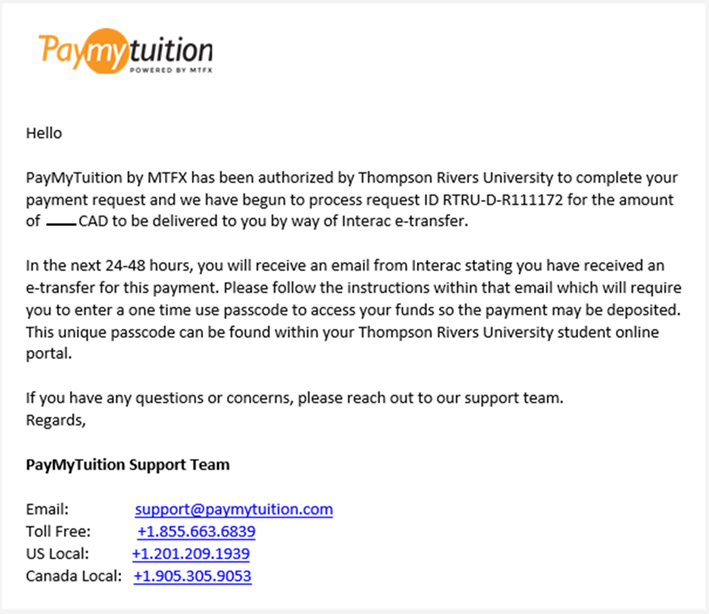
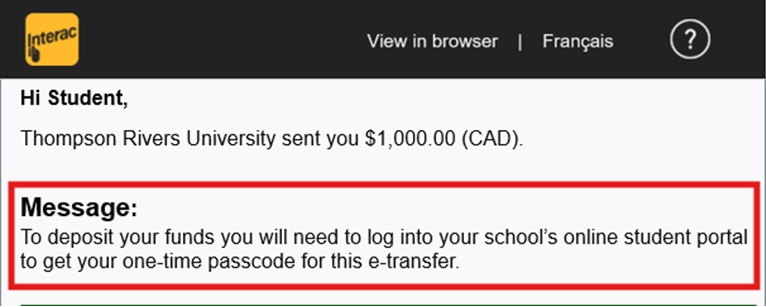
To Access the PayMyTuition Payment Center and retrieve your One-Time Passcode:
Access the myTRU Student Portal homepage and select the "Make a payment" tile:
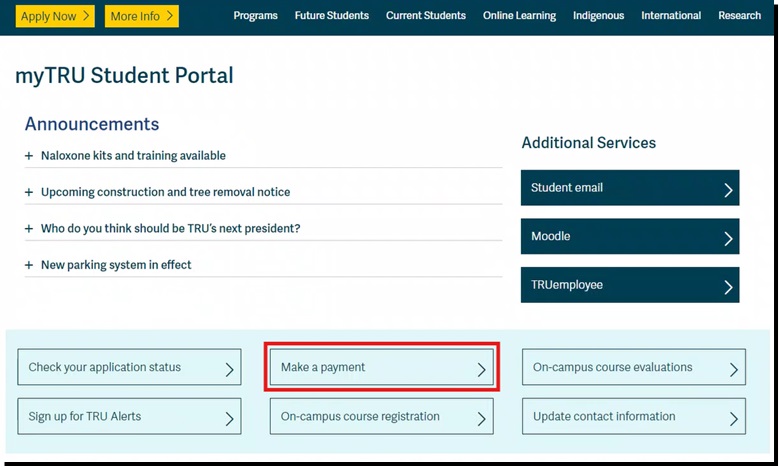
Follow the instructions on-screen to sign into your student portal:
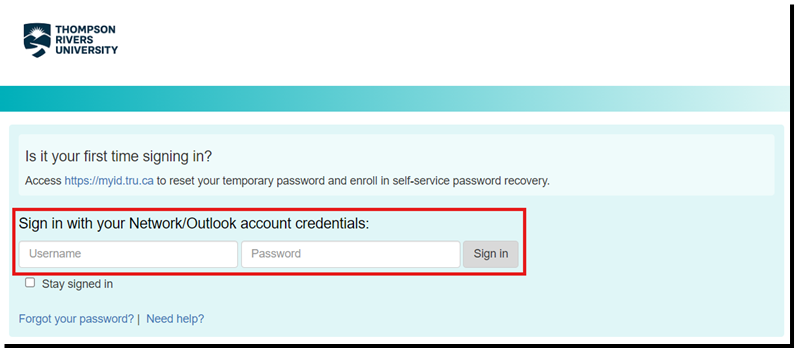
Upon signing in you will be redirected to the PayMyTuition Payment Center.
Once you are redirected to the PayMyTuition portal, select the “Refunds” tab to access your refund portal:

Review the "Outstanding Refunds" section for any active refunds, and click on the one-time passcode icon in the "Action" column to view your passcode:
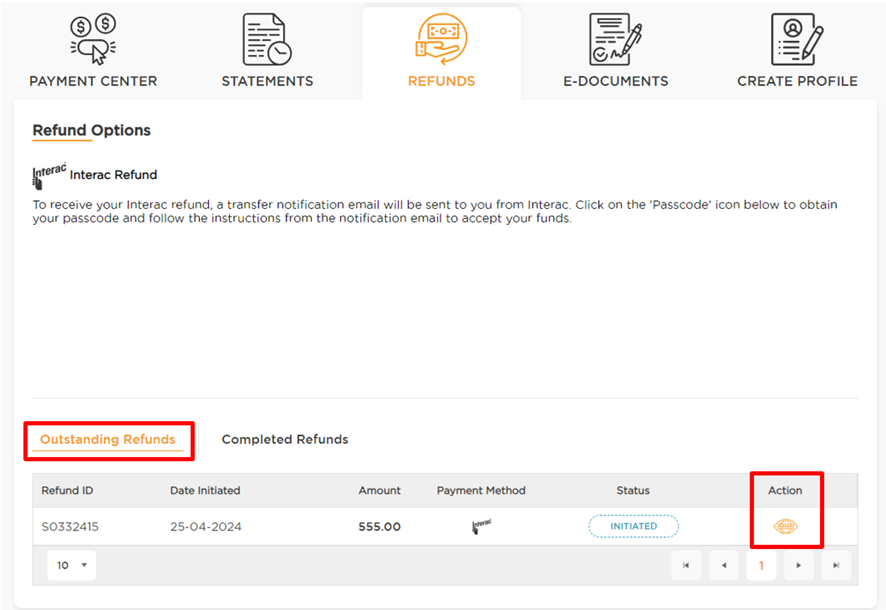
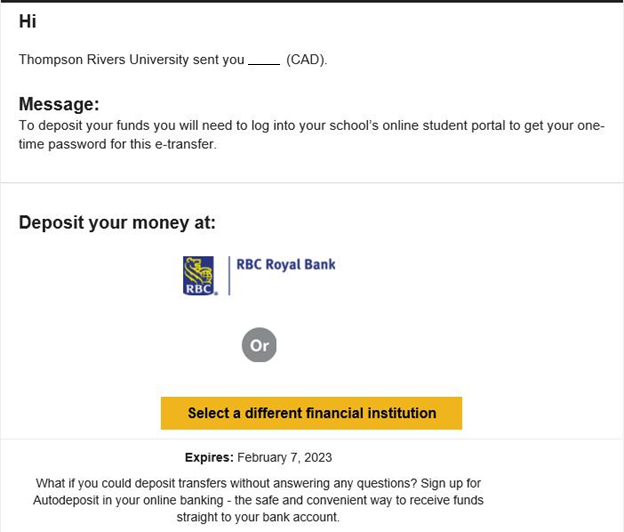
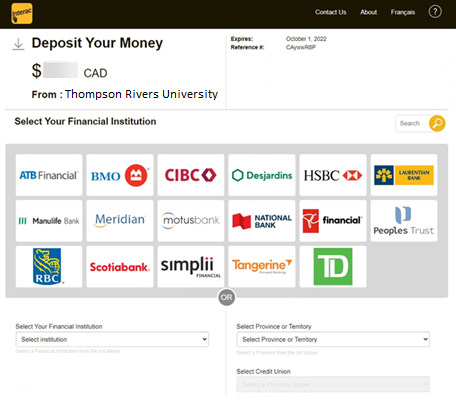
* If your email address is registered for auto-deposit through your bank, you won't require a one-time passcode to finalize the deposit. Instead, when you select to deposit your funds, you'll sign into your financial institution and the refund will auto-deposit upon signing in.
Important: Please complete the e-Transfer process within 30 days, after which it will expire. If you do not retrieve your passcode and collect your funds prior to the expiration date, your refund will be automatically cancelled, and the funds will be returned to your student account. You will be required to submit a new refund request should you want the funds returned to you.
If you encounter any difficulties with PayMyTuition, contact support@paymytuition.com or call 1-855-663-6839.
