Biohazardous Materials Use Application
All research at TRU that involves biohazardous materials requires review andcertification by the TRU Biohazards Committee. Initiating this review process is now paperless through the TRU Romeo portal.
To complete your application for Biohazard review:
Login to the Romeo Researcher portal using your email address and password information. Please refer to the Registration section for further information on how to obtain an account.
1. On the Home Screen, choose APPLY NEW.
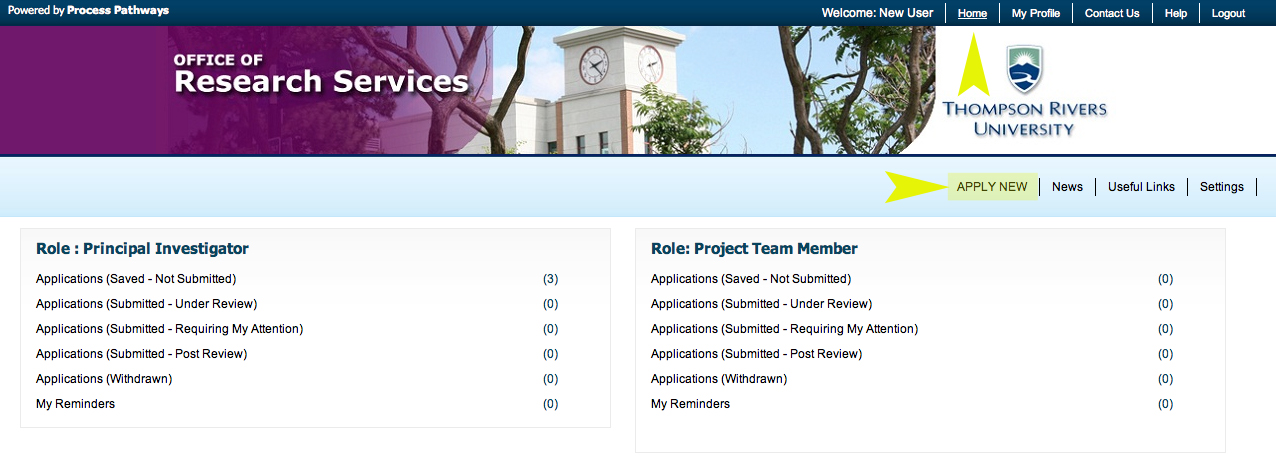
NOTE: If you are an Undergraduate/Graduate student engaged in research involving biohazards, pleasechange your supervisor asthe "Principal Investigator" and designate yourself as the "Graduate Student Researcheror Undergraduate Student Researcher (under the "Project Team Info" tab). Your supervisor will be required to submit the application on your behalf.
NOTE: You will notice a variety of tabs at the top of the page – each of these tabs constitutes the application and must be completed before the application can be submitted.
3. Fill out the Project Information including Project Title, Start and End dates.
NOTE: Start and end dates are the projected dates that you expect to begin/end your research.
4. Related Awards: If this application is associated with a project for which you have completed the Research Grants/Contracts Administration form, click “Search” to bring up a listing of all current projects then select from the list. This will link your project form with your ethics approval so that any funds can be released for use.

5. Complete the Project Team tab and include any team members that may be part of this research project/application.
IMPORTANT: ALWAYS choose Retrieve Info before adding investigator information. If an investigator is added to the database twice, the system will have problems properly managing communications.
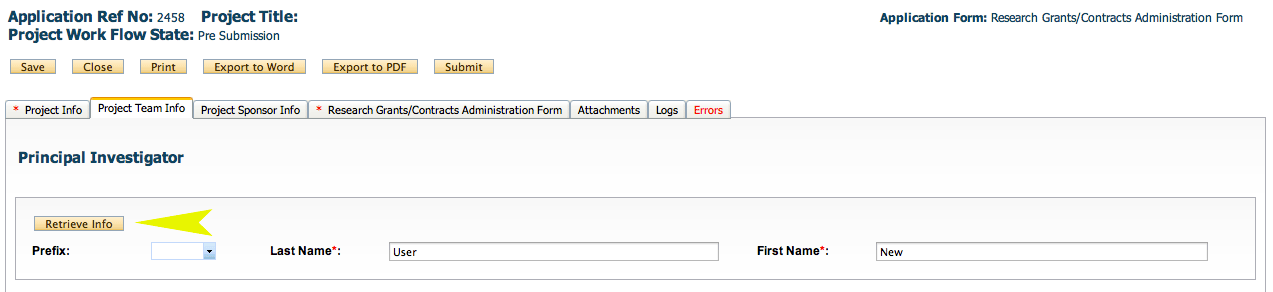
Search for a team member by entering his/her first or last name at the top of the screen and clicking “Search.”
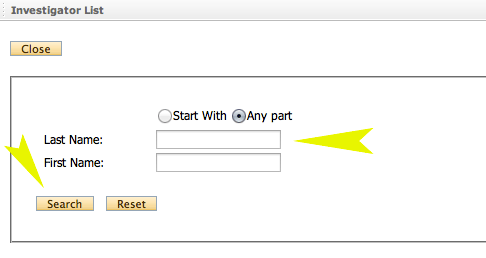
6. Click on the “Biohazardous Materials Use Application” tab and complete the questions. Click on each tab within the application form and fill in all required fields. Ensure you scroll down to the bottom of the page and answer all the questions on each tab. Scroll back to the top of the page to continue to the next tab.
NOTE: All questions with a red asterisk require responses. If the question is a yes/no question and your response does not require explanation, simply respond “no”.
NOTE: The blue icon holds additional information about the requirements for the corresponding field
7. Use the Attachments tab to include/upload additional documents that need to accompany your application.
8. The “Logs” tab can be used to follow the application through the approval process. No information is needed from the researcher on this tab, dates will automatically be completed throughout the application process
9. The Errors tab indicates fields that need to be completed before the application can be successfully submitted. The Errors tab will disappear once all required fields have been completed at which time the application can be successfully submitted.
10. Once you have completed all required information, you will be free to Submit your application using the top, right hand Submit button. When you hit “Submit” the application will automatically be forwarded to the Research Office for further processing. You will receive email confirmation that your application has been successfully submitted and will be able to follow the application through the approval process by viewing the Logs tab within the application.
NOTE: When you have clicked “Submit” a “Comments” box will appear. You must type something in this box to proceed with submission.
