Grants/Contracts Administration Form
In order to notify TRU that you are engaged in funded research that will require administration, you need to complete the Grants Submission or Research Agreement Submission Form.
This form must be completed for all research that involves any kind of funding and takes place under the umbrella of your work at Thompson Rivers University. The completion of this form will create a research file from which you can collaborate with administrators, co-investigators and research assistants. You can share and review documents, apply for certifications, and arrange to receive notifications and reminders for reporting deadlines and certification renewals.
Below, find detailed instructions on how to complete this form.
Login to the Romeo Researcher portal using your email address and password information. Please refer to the Registration section for further information on how to obtain an account.
1. On the Home Screen, choose APPLY NEW
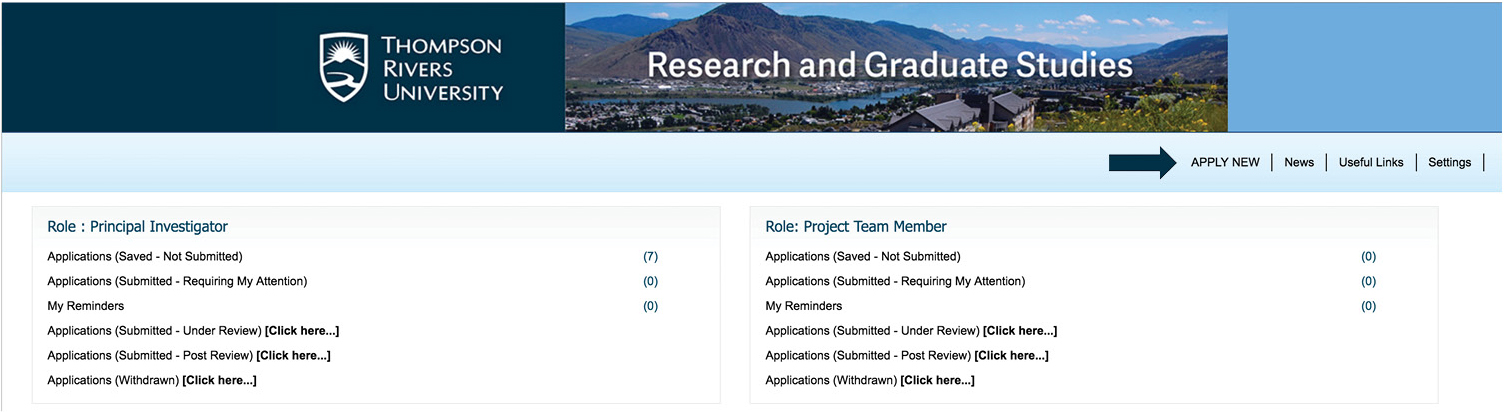
2. Under Research Awards Administration, choose appropriate application form: Research Agreement Submission Form or Grant Submission Form.
3. In the form, fill all the tabs
a. Project Info: Include the title, proposed start/end dates, and keywords, of your project. Related Certifications: if you have applied (or will apply) for certifications (e.g. human ethics, animal care, biohazard), please add them here. Once funds have been awarded, it is critical to secure all necessary certification before the creation of a research account can be authorized.
b. Project Team Info: You will automatically be added as the principal investigator. Add co-investigators/research assistants using “Other Project Member Info."
- Click Add New
- IMPORTANT: Always choose Search Profiles before adding investigator information. If an investigator is added to the database twice, the system will have problems properly managing communications.

c. Project Sponsor Info: Under this tab you will enter the information for any funding organizations that will be providing funds for this project.
- Click Add New
- Click Agency
- Use Search box at the top of the screen to enter Agency Name (e.g. Social Sciences and Humanities Research Council) OR Abbreviation (e.g. SSHRC)

d. Choose an Agency by clicking Select next to its name. This will return you to the Sponsor Info Page.
e. Use the Program drop down to select the funding program that you intend to apply to.
f. Complete proposed start and end dates and competition deadline.
g. Choose Add New to provide funding disbursment information (requested cash, requested-in-kind, requested overhead).
h. Save and Close.
4. Grant Submission Form/Research Agreement Submission Form: This tab allows you to provide the research office with details regarding compliance, conflict of interest and final checklist for your project.
5. Attachments: Use this tab to attach your notice of award, project application/proposal/funding agreement and any other associated documents that is required to evaluate and administer your funds.
NOTE: If the red “Errors” tab is visible, you have missed a required field. Click on this tab for details as to which information is missing. Once you have completed all required information, this tab will disappear. Submit your application using the top Submit button.
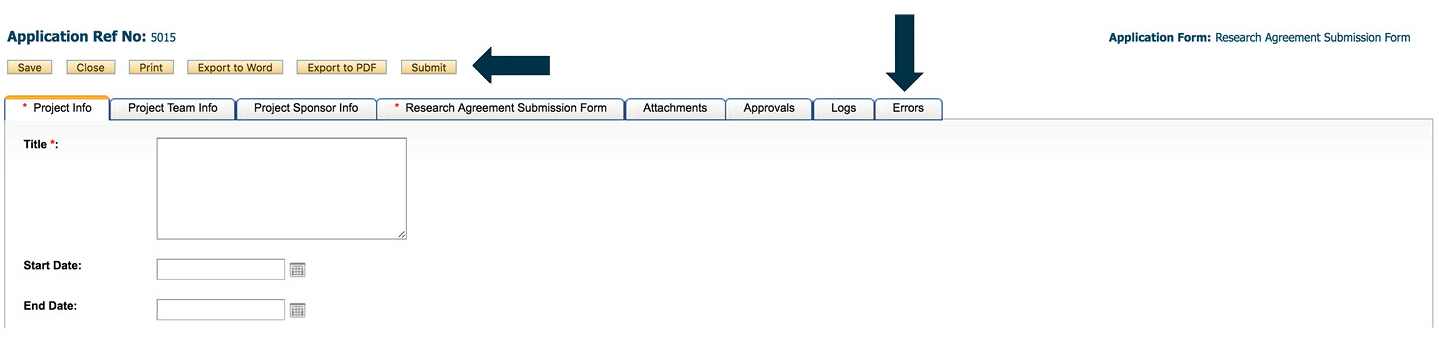
NOTE: When you have clicked Submit, a Comments box will appear. You must type something in this box to proceed with submission.
