Watch the video tutorial here, or use the text tutorial below.
To begin, use the basic search box (either on the Library's homepage or the Library's Summon page). Simply type in your keywords (words like "and" are not needed.)
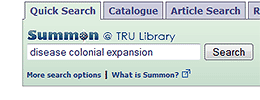 For example, if you're researching the effects of disease on colonial expansion, you could type disease colonial expansion into the search box. Your results would consist of items (books, articles, etc.) whose titles and descriptions include those words. For example, the results would include:
For example, if you're researching the effects of disease on colonial expansion, you could type disease colonial expansion into the search box. Your results would consist of items (books, articles, etc.) whose titles and descriptions include those words. For example, the results would include:
- • the book Technology, disease, and colonial conquests, sixteenth to eighteenth centuries;
- • the article "Colonial southeastern Indian history" from the Journal of Southern History.
Summon found the book in the Library's catalogue, while it found the article in one of the Library's online article databases (in this case, Academic Search Complete).
To continue the tutorial, use the tabs below to access the remaining panels.
Your search results are listed like they are in the catalogue or databases (or in Google, for that matter): in order of relevance, with the most "relevant" results at the top. Each result (for example, "Romanticism and colonial disease" in the illustration below) includes as much information as Summon could pull from the catalogue or database: e.g., title, author, subject headings, date or year of publication.
Icons (e.g., ![]() ) indicate whether each item is a book or article, and whether an article is full-text. Articles available in full-text are listed with a yellow "online" starburst:
) indicate whether each item is a book or article, and whether an article is full-text. Articles available in full-text are listed with a yellow "online" starburst: ![]() . Books may include images of their front covers if Summon has them.
. Books may include images of their front covers if Summon has them.
As well, Summon usually mentions a "recommended" database at the top of the list in case you want to use that database later for more in-depth research. In the following illustration, the recommended database is MLA International Bibliography:
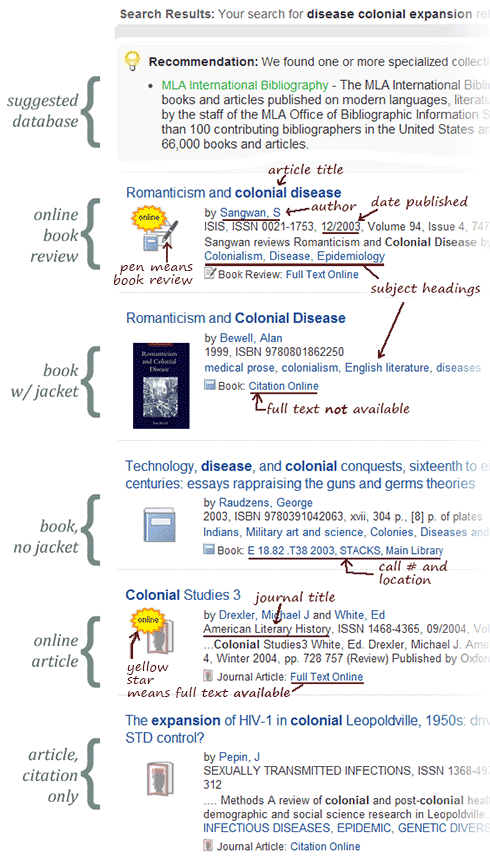
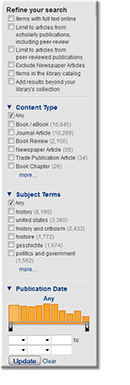 |
For example, the search above on colonial diseases returned nearly 30,000 results.
Checking the box "Limit to articles from scholarly publications, including peer-review" reduces that tally to about 10,000.
Then clicking "history" under Subject Terms further reduces it to about 1,900. You could also limit to:
- • items with full text online (ebooks, online articles, etc.)
- • items more recent than, say, 2008
- • journal articles
- and so on.
For refining by date, Summon provides a slider (at the bottom of the Refine sidebar). For example, you can drag from the right and left if you want to narrow down to a specific year of publication.
Suppose you want to locate a specific article (one that you found a citation for, or one that your instructor mentioned). Which of the Library's databases contains the article? Summon will tell you!
You could type a combination of the author's surname and one or more title words. For example, for the article "Miraculous Plagues: Epidemiology on New England's Colonial Landscape" by Cristobal Silva, you could type silva epidemiology landscape into Summon.
If you then click on the correct result, Summon takes you to a page telling you that the article is in three databases: JSTOR, Project Muse and Academic Search Complete:
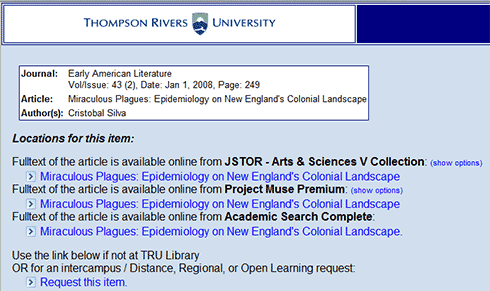
Thus, Summon's ability to search numerous databases simultaneously has saved you the time of hunting through separate databases.
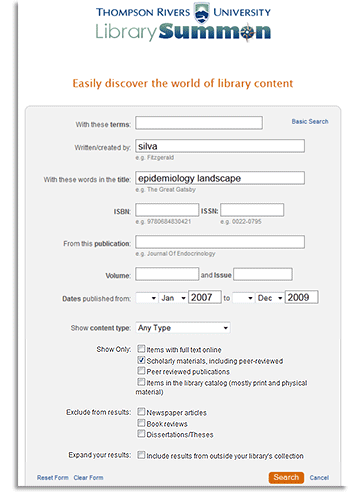 Summon also has an Advanced interface, which essentially allows you to refine your search before you click "Search".
Summon also has an Advanced interface, which essentially allows you to refine your search before you click "Search".
Several text boxes and checkboxes allow you to specify journal title, publication date, publication type, peer-review, etc.
In the example at right, we're combining an author's surname (Silva) with some title words (epidemiology, etc.) and specifying a date range (2007-09) while selecting a checkbox to stipulate that the material must be scholarly.
|
[an error occurred while processing this directive] Last update: May 22, 2013 |
